Use Gmail Call features from anywhere in the world and call your friends or family in US and Canada for free.
This post shows how users can use Gmail Call features from anywhere in the world to call US and Canada for free.
First of all thanks to Google for releasing such a wonderful service. I was so excited when I read about calling phones from Gmail, but when I reached towards the end of the article I came to know that sadly that service was only available in US and Canada. So as usual I decided to look for some other options using which I can experience what it feels like to call from Gmail for free. After doing little research I found the solution. Please go through the below mentioned steps and access Gmail call functionality from anywhere in the world. Yes! I am already using it to call my friends in US and Canada!
STEPS for using Gmail Call features (from UK, India, Australia, and everywhere else)
For doing this without admin right visit Using gmail call features without Admin Rights
1. Go to http://hotspotshield.com/ and Click on the download button.
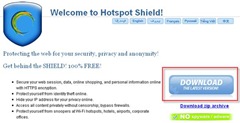
2. A save file download box will open up. Click on Save button.
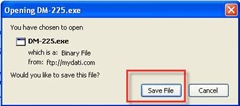
3. After it gets downloaded, launch this file by double clicking on it. Since it is the original setup downloaded it asks you where to download the setup files. Browse to change the default location then click on download to proceed.
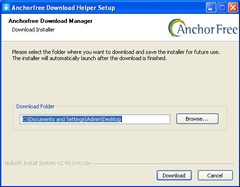
4. Download manager window will pop up showing the progress.

5. After the download gets completed the setup will launch itself. Select language and Click Ok to continue.
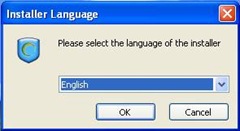
6. Then you will get the main installation window, click Next to continue.
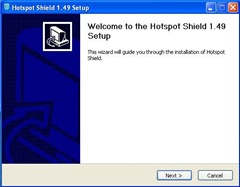
7. Keep on clicking next and you setup will finish eventually. Click Finish to complete.
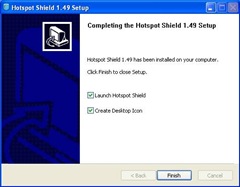
8. As soon as you click Finish, you can notice the Hotspot Shield icon in your taskbar.
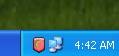
9. Now your browser will be launched automatically, (in case it doesn’t do it manually). You will get the following. Also notice that little red icon now turned to green which means you are connected.
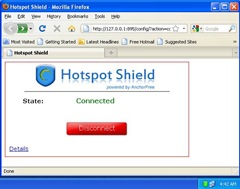
10. After this you will be redirected to some page, just close it and open Gmail site.
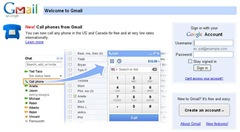
11. Notice the new graphic on the left. Sign in and you can then find the call button right below your status.
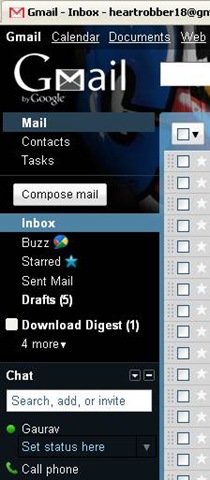
12. Click on this button to start the call. A new window will pop up, just like your friendly chat window.
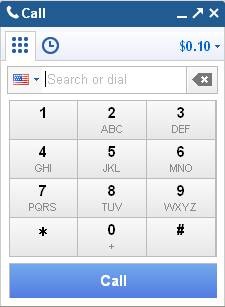
13. Dial the number you want to, and enjoy your free calls to US and Canada.
14. Please leave comments if the above method works for you, so that when others come here looking for a solution get the idea that it does.
(Keywords: call gmail, gmail call for free, gmail call india, call us from india, call us free, call canada free, call from gmail free, how to use gmail call, india to canada free call, use gmail call from india, use gmail calling feature outside us, use gmail calling outside canada, call phones gmail, google phone, google gmail, call phones)
This post shows how users can use Gmail Call features from anywhere in the world to call US and Canada for free.
UPDATE: For faster and better access free gmail call features read our new article Gmail call features without admin rights
UPDATE: We now have a far better solution for achieving this check out our latest posts Free VPN service and client for Windows and Free VPN service and client for Macs.
First of all thanks to Google for releasing such a wonderful service. I was so excited when I read about calling phones from Gmail, but when I reached towards the end of the article I came to know that sadly that service was only available in US and Canada. So as usual I decided to look for some other options using which I can experience what it feels like to call from Gmail for free. After doing little research I found the solution. Please go through the below mentioned steps and access Gmail call functionality from anywhere in the world. Yes! I am already using it to call my friends in US and Canada!
STEPS for using Gmail Call features (from UK, India, Australia, and everywhere else)
For doing this without admin right visit Using gmail call features without Admin Rights
1. Go to http://hotspotshield.com/ and Click on the download button.
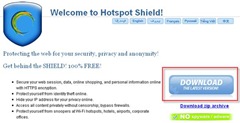
2. A save file download box will open up. Click on Save button.
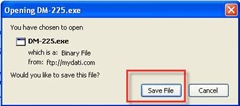
3. After it gets downloaded, launch this file by double clicking on it. Since it is the original setup downloaded it asks you where to download the setup files. Browse to change the default location then click on download to proceed.
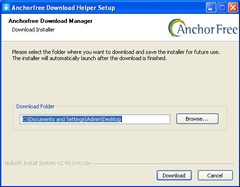
4. Download manager window will pop up showing the progress.

5. After the download gets completed the setup will launch itself. Select language and Click Ok to continue.
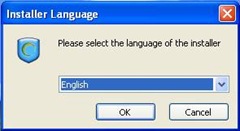
6. Then you will get the main installation window, click Next to continue.
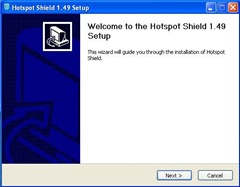
7. Keep on clicking next and you setup will finish eventually. Click Finish to complete.
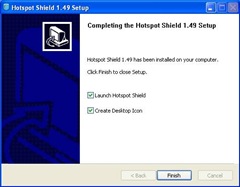
8. As soon as you click Finish, you can notice the Hotspot Shield icon in your taskbar.
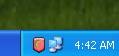
9. Now your browser will be launched automatically, (in case it doesn’t do it manually). You will get the following. Also notice that little red icon now turned to green which means you are connected.
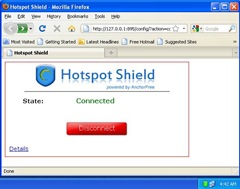
10. After this you will be redirected to some page, just close it and open Gmail site.
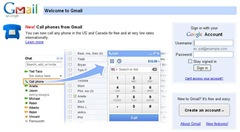
11. Notice the new graphic on the left. Sign in and you can then find the call button right below your status.
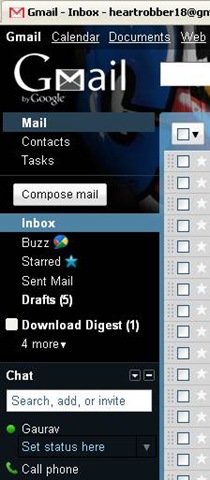
12. Click on this button to start the call. A new window will pop up, just like your friendly chat window.
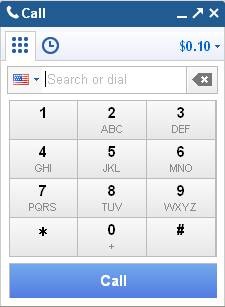
13. Dial the number you want to, and enjoy your free calls to US and Canada.
14. Please leave comments if the above method works for you, so that when others come here looking for a solution get the idea that it does.
(Keywords: call gmail, gmail call for free, gmail call india, call us from india, call us free, call canada free, call from gmail free, how to use gmail call, india to canada free call, use gmail call from india, use gmail calling feature outside us, use gmail calling outside canada, call phones gmail, google phone, google gmail, call phones)